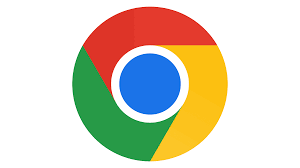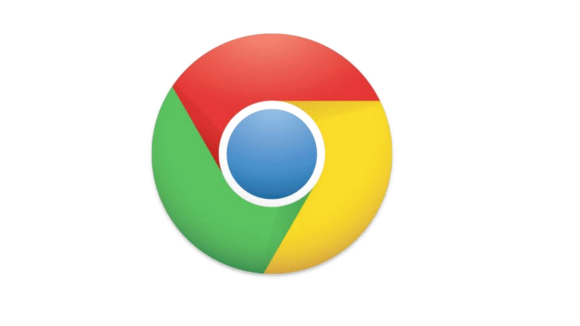
Google Chrome Standalone Enterprise Installer
Google Chrome Standalone Enterprise Installer: The Google Chrome Standalone Enterprise Installer allows easy offline installation of Chrome for businesses. This installer simplifies deployment.
Google Chrome Standalone Enterprise Installer is a powerful tool for businesses looking to efficiently deploy Chrome across their network. By downloading the alternate Chrome installer on a computer connected to the internet, businesses can effortlessly move the file and follow on-screen instructions for installation.
This streamlined process ensures a hassle-free setup, making it convenient for organizations to manage their browser deployment effectively. Moreover, the Chrome Enterprise browser is available as a free download for business use, offering a cost-effective solution for companies seeking reliable web browsing capabilities within their enterprise environment.
Also Read: chrome enterprise download msi link
Introduction To Google Chrome Enterprise Installer
Welcome to the world of Google Chrome Enterprise Installer. This powerful tool is designed to streamline the deployment and management of the Chrome browser within enterprise environments. It offers a range of features and benefits tailored to meet the specific needs of businesses, ensuring a secure, efficient, and customizable browsing experience for employees and administrators alike.
Key Features Of The Chrome Enterprise Installer
- Customized installation options for seamless deployment
- Centralized management and policy controls for IT administrators
- Enhanced security features to protect sensitive data
- Automatic updates to ensure the latest browser version
- Compatibility with existing enterprise systems and applications
Benefits For Businesses
Implementing the Google Chrome Enterprise Installer offers a multitude of advantages for businesses, including:
- Increased productivity through efficient deployment and management
- Enhanced security measures to protect sensitive business data
- Seamless integration with existing enterprise systems and applications
- Centralized control and customization options for IT administrators
- Automatic updates to ensure the latest browser features and security patches
Prerequisites For Installation
To install Google Chrome Standalone Enterprise Installer offline, download the alternate Chrome installer on a connected computer, then transfer and follow on-screen instructions for installation. Chrome Enterprise is a free browser for business use, offering tools for deployment and management on Windows and Mac systems.
System Requirements
To install Google Chrome Standalone Enterprise Installer, ensure your system meets the following requirements:
- Operating System: Windows 7 or later, macOS 10.10 or later
- RAM: Minimum 2GB
- Storage: Minimum 500MB of free disk space
- Internet Connection: Required for downloading the installer
Necessary Permissions And Access
Before proceeding with the installation, make sure you have the necessary permissions and access rights:
- Administrator Rights: You must have administrative privileges on the system.
- Internet Access: Ensure the system is connected to the internet for downloading the installer.
- Firewall Settings: Temporarily disable any firewall or security software that may block the installation process.
Downloading The Installer
To download the Google Chrome Standalone Enterprise Installer, simply go to the Google Chrome Enterprise website and select the appropriate download option. Once downloaded, adhere to the on-screen guidelines to finish the establishment interaction. This installer is ideal for businesses and organizations looking to deploy Chrome on multiple devices.
Sources For Download
When it comes to downloading the Google Chrome Standalone Enterprise Installer, there are several reliable sources available. The primary sources for downloading the installer include the official Google Chrome Enterprise website and the Google Help center. These sources provide direct access to the standalone installer, ensuring that businesses can easily obtain the necessary files for deployment.
Choosing The Right Version
It’s essential to choose the right version of the Google Chrome Standalone Enterprise Installer to meet the specific needs of your enterprise. Google offers different versions, including standard releases, beta versions, and MSI bundles. By carefully evaluating the requirements of your organization, you can select the most suitable version for seamless deployment and management.
When selecting the version, consider factors such as stability, feature availability, and compatibility with existing systems. This ensures that your enterprise benefits from the latest features and security enhancements while maintaining a stable browsing experience for users.
Installation Process
Installing Google Chrome Standalone Enterprise Installer is a seamless process that ensures a smooth deployment for enterprise users. It involves a step-by-step guide for installation and troubleshooting common issues that may arise.
Step-by-step Installation Guide
Follow these steps to install Google Chrome Standalone Enterprise Installer:
- Download the alternate Chrome installer on a computer connected to the Internet.
- Transfer the downloaded file to the target computer.
- Open the file and proceed with the onscreen instructions to complete the installation.
Troubleshooting Common Issues
If you encounter any issues during the installation process, consider the following troubleshooting tips:
- Ensure that the downloaded file is not corrupted or incomplete.
- Check the system requirements to confirm compatibility with the target computer.
- Disable any conflicting software or antivirus programs that may interfere with the installation.
- Restart the installation process and follow the steps carefully to ensure successful deployment.
Configuring Enterprise Settings
When it comes to deploying Google Chrome in an enterprise environment, configuring the browser to meet specific organizational needs is essential. This involves setting up user policies, integrating with enterprise tools, and ensuring a seamless deployment process.
Setting Up User Policies
Setting up user policies in Google Chrome allows administrators to enforce specific rules and configurations for users within the enterprise network. This includes managing access to certain websites, controlling extensions and plug-ins, and configuring security settings. By defining user policies, organizations can ensure a consistent browsing experience and mitigate potential security risks.
Integrating With Enterprise Tools
Integrating Google Chrome with enterprise tools such as Single Sign-On (SSO) solutions, Mobile Device Management (MDM) platforms, and identity providers is crucial for streamlining user authentication and access management. This integration facilitates seamless user provisioning, enhances security, and simplifies the management of user accounts and devices within the enterprise environment.
Managing Updates And Patches
When deploying Google Chrome Standalone Enterprise Installer, managing updates and patches is crucial to ensure the security and stability of the browser across the organization. By effectively scheduling updates and handling patch management, enterprises can maintain a consistent and secure browsing experience for their users.
Scheduling Updates
Scheduling regular updates for Google Chrome Standalone Enterprise Installer is essential to ensure that the browser remains up to date with the latest security patches and feature enhancements. By establishing a defined update schedule that aligns with the organization’s operational needs, IT administrators can efficiently manage the deployment of new versions across the network.
Handling Patch Management
Effective patch management is critical to addressing vulnerabilities and maintaining the overall security posture of Google Chrome Standalone Enterprise Installer. IT teams should establish a systematic approach for identifying, testing, and deploying patches to address any potential security risks or performance issues.
Security Features
When it comes to Google Chrome Standalone Enterprise Installer, security is a top priority. The browser comes equipped with robust security features designed to keep your organization’s data safe and secure.
Built-in Security Tools
Google Chrome includes a range of built-in security tools to protect against various online threats. These tools help in detecting and blocking malicious sites, phishing attempts, and malware downloads.
- Safe Browsing technology
- Sandboxing of processes
- Automatic updates for security patches
- Integration with Google Safe Browsing API
Enhancing Security With Enterprise Features
In addition to the built-in security tools, Google Chrome Standalone Enterprise Installer offers enterprise-specific security features to further enhance protection for businesses.
- Centralized management through Google Admin console
- Policy controls for user access and permissions
- Customizable security policies for different user groups
- Support for Single Sign-On (SSO) authentication
Support And Resources
When it comes to implementing Google Chrome Standalone Enterprise Installer, accessing support and resources is crucial for a smooth deployment. Enterprises can benefit from a range of support options and community resources to address any queries or challenges that may arise. Let’s explore the avenues available for accessing enterprise support and utilizing community forums and online help.
Accessing Enterprise Support
Enterprises can access dedicated support for Google Chrome Standalone Enterprise Installer through various channels. This includes direct communication with Google’s support team, which offers expert assistance for deployment, configuration, and troubleshooting. Additionally, enterprises can opt for personalized consultations and training sessions to maximize the benefits of the standalone installer.
Utilizing Community Forums And Online Help
Community forums serve as valuable platforms for enterprises to engage with peers and experts, sharing insights, best practices, and solutions related to the Google Chrome Standalone Enterprise Installer. Online help resources, such as knowledge bases and documentation, provide comprehensive guidance on installation, management, and security features, empowering enterprises to harness the full potential of the standalone installer.
Frequently Asked Questions
What Is Google Chrome Standalone Enterprise?
Google Chrome standalone enterprise is a self-contained installation package for business use.
How Do I Install Chrome Standalone?
To install Chrome standalone, download the alternate Chrome installer on an Internet-connected computer. Transfer the file to the desired computer, open it, and follow the onscreen instructions for installation.
Is The Google Chrome Enterprise Browser Free?
Yes, the Google Chrome Enterprise browser is free to download and use for business purposes. Businesses can download the standalone enterprise installer from the Chrome Enterprise website and deploy it across their organization.
How Do I Set Up Chrome Enterprise?
To set up Chrome Enterprise, start a trial, get ChromeOS devices, verify email, and sign into Google Admin console.
Conclusion
The Google Chrome Standalone Enterprise Installer offers a convenient way to install Chrome on multiple computers without the need for an internet connection. With its easy-to-follow installation process and free download, businesses can efficiently manage and deploy Chrome across their network.
The Google Chrome Enterprise also provides additional features and support for businesses looking for a more comprehensive browser solution. Overall, the Chrome Standalone Enterprise Installer is a valuable tool for businesses in need of a reliable and efficient browser solution.
| tags: google chrome standalone enterprise installer,google chrome standalone enterprise 64 msi,chrome offline installer enterprise,google chrome standalone enterprise 64,chrome enterprise standalone installer,google chrome offline installer enterprise,google chrome standalone enterprise 64 installer,google chrome standalone enterprise installer,google chrome standalone enterprise 64 msi,chrome offline installer enterprise,google chrome standalone enterprise 64,chrome enterprise standalone installer,google chrome offline installer enterprise,google chrome standalone enterprise 64 installer, |