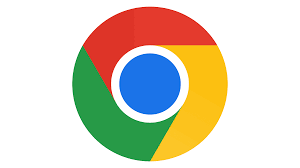Google business Profile
Google My Business – now called Google Business Profile through which businessmen can reach customers through Google Maps and Google Search.
Maintaining a business profile helps you increase your visibility on Google, gain credibility through reviews, and control your business information.
What is Google Business Profile?
Google Business Profile is a free tool to show your business on Google Search, Google Map, Google Shopping. Using these tools helps you reach buyers, give business updates, list products. Even if you don’t have your own shop, you can still create an account to communicate with buyers.
Also Read: How to earn from Google Ads
For example, you do business online. You can create a business profile for your online shop and reach out to customers with your product information.
What are the requirements of Google Business Profile?
We all want our business to reach more people, and Google is a great medium for that. Google Business Profile helps your business reach customers, show up in search results especially.
- To increase visibility on Google:
When you search for a business or related product on Google, you’ll notice that the search results show some business names with maps – these are called “local packs” or “map packs”.
These local packs are usually shown in a certain search field, for example – “Restaurants Near me” will show you the names and addresses of all the restaurants in your vicinity on Google. Business profiles that are optimized are at the top of these search results. The use of keywords “Where to buy” and “Near me” in Google search results has increased by 200% in a few years.
Generally users search by category rather than by specific brand. For example, if a user searches near your area or mentions the name of your area and writes a restaurant, the chances of your business profile details appearing in search results increase if your business profile is search engine optimized.
- Increase credibility through reviews:
98% of people prefer online reviews to verify local businesses. Reviews are usually shown on Google profiles with a star symbol below the name. Customers will get a proper idea about your business through reviews. With a Facebook business profile, you can respond to reviews and earn the trust of your customers.
Buyers generally do not expect 100% positive reviews. According to Google, a business with a mix of positive and negative reviews is more credible to customers.
By responding to positive and negative customer reviews, you can gain credibility with customers. Because if the new buyer sees that you are not responsive to the buyers in any way, then it is normal to have a negative impression towards you.
Also Read: Google Adwords
- Sharing Business Information with Buyers:
You can add your business working hours, contact information, product details, photos, services and other information to Google Business Profile. You can also add any temporary changes to your business profile.
How to set up Google Business Profile?
If you have never had a Google Business account before, you can setup a Google Business profile by following the steps below –
Step 1: Go to Google Map and add your business address
First, go to Google Maps and click on the menu button from the top left side.
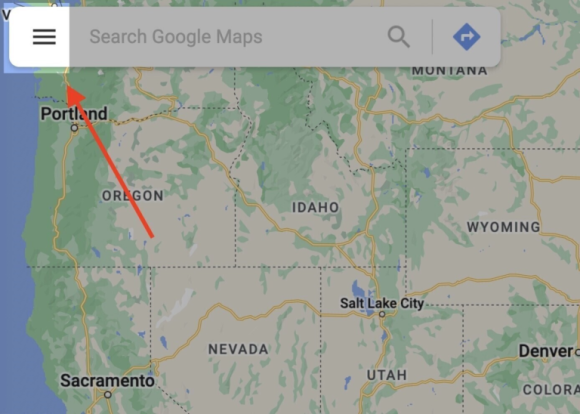
Select the “Add Your Business” option in the menu tab.

Step 2: Create your business account
If you already have a business account open, at this step you just sign in to your account and skip the step.
And if you don’t have an account, see the step –
Click on the “Create Account” button and select the “To manage my Business” option from the drop down menu.
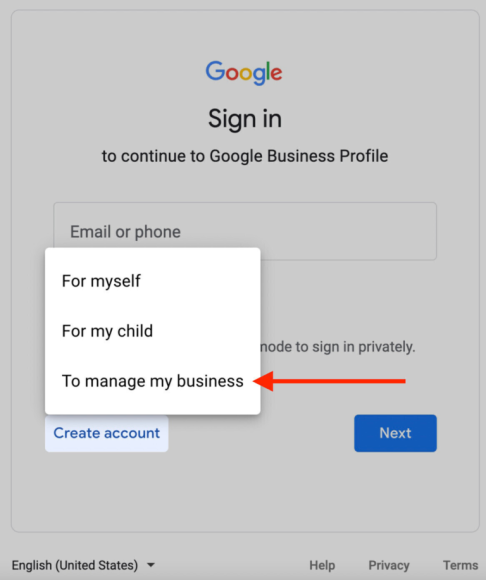
Then from there fill the form with your information and click on “Next” button.
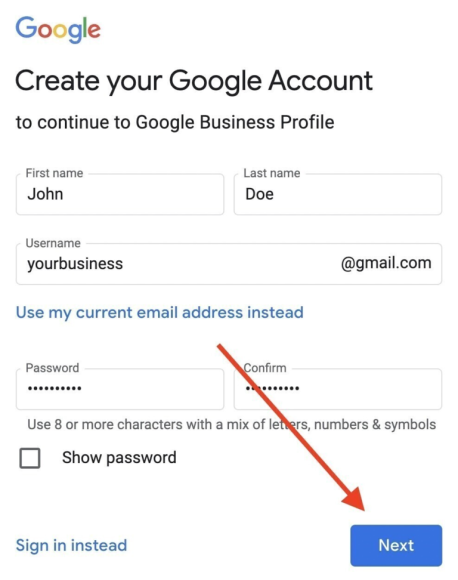
Now verify your identity with a phone number.
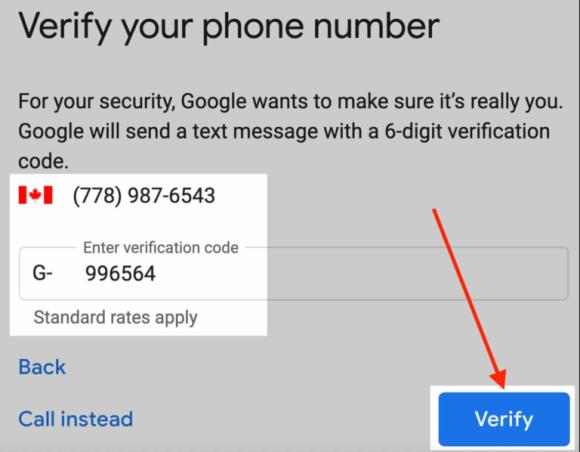
Now Google will ask you for some more information, then send you their terms and conditions.
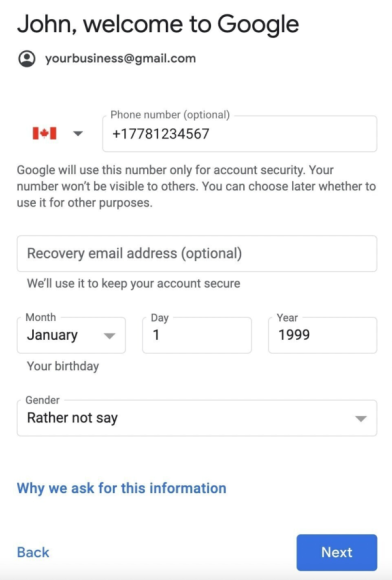
Now create your profile by clicking the “Agree” button on the terms and conditions page.

Step 3: Select your business name and category:
Now it’s time to create your business profile. First you need to name your business and select the category.
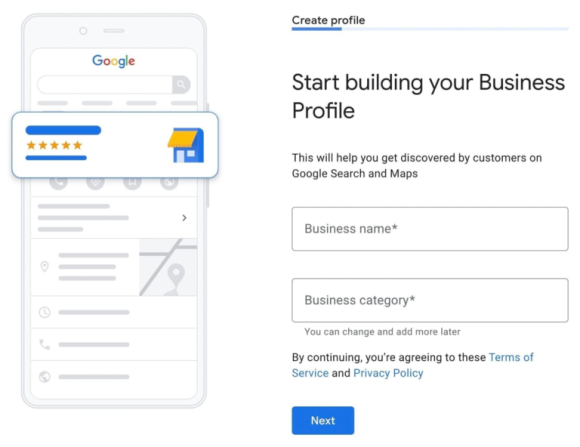
Now enter the business name, when you type your business name, Google will show you the rest of the names in the database.
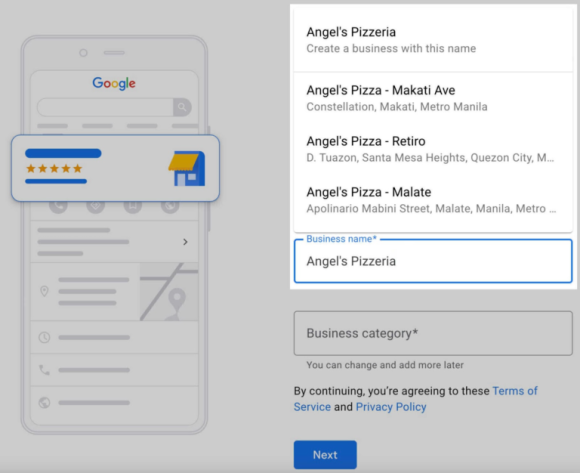
If your business name is listed, skip this step and claim your business account. And if your business page name doesn’t show, write the full name. Note here that in writing the business name, you must write only the name of your business. There is no need to write any other words or keywords along with it. This may result in your account being suspended by Google.
Now select your business category from the category option.
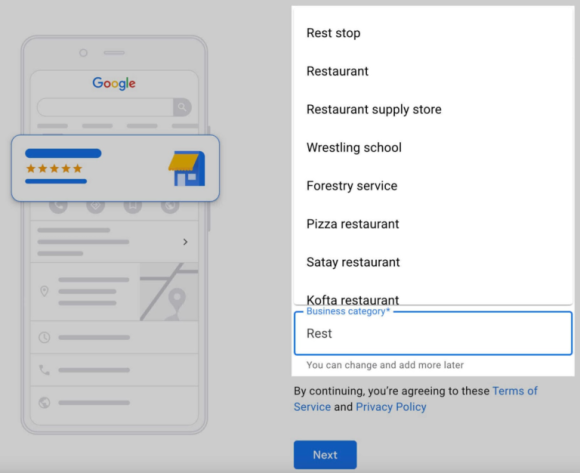
Through category selection, Google will understand what kind of business your business is, and will show your business in search results accordingly.
Categories You can change anytime from settings.
Step 4: Add your location
Now add your business location if you have an offline shop. The location option is very important especially for those who have restaurants.
If you don’t have any shop then you select “No”.

And if you have a physical shop then select Yes and enter your shop address very accurately. Be careful in this case, because the address you give will show on Google Maps.
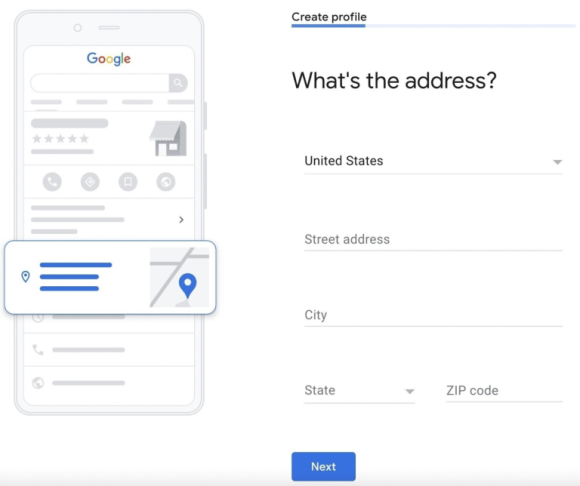
Google will show duplicate addresses according to your address. If you see your address there, skip this step and claim your account. And if your address is not there then select “None of this” option.

Step 5: Select your service area
This option depends on whether you have selected a business address or not. This option is optional if you have selected the Business option. Google will ask you if you deliver goods or visit office or home.

If you select Yes, let your customers know which areas you serve. Or you can skip this option by selecting No.
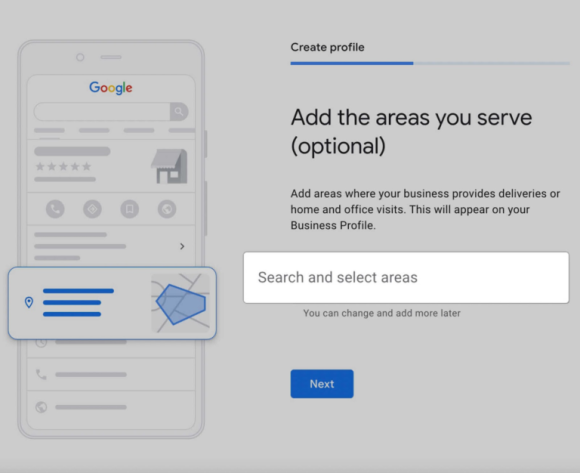
If you have not selected a business address, you cannot omit this option. Select your service areas from the suggestions given by Google or by yourself.
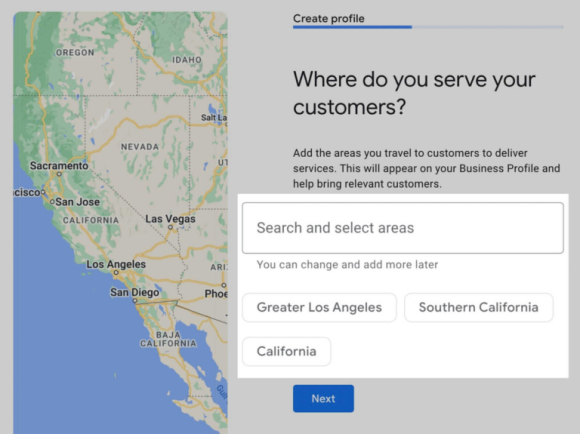
Step 6: Enter your contact information
Now you give your business phone number and your website link if you have a website.
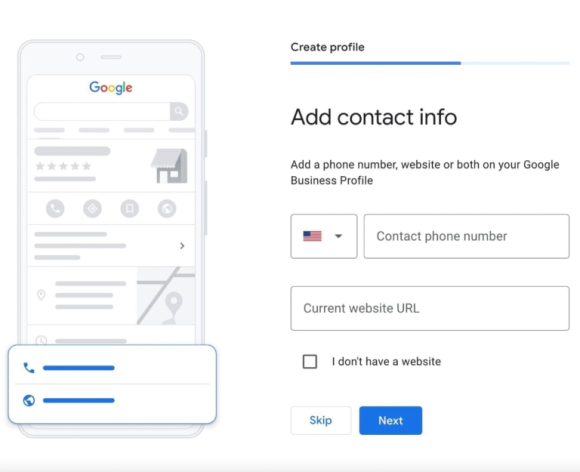
Step 7: Updates and Recommendations
Now Google will ask you whether you want any updates and recommendations about your business profile from Google or not? In this case we suggest to select Yes. In this case, Google will give recommendations for your progress.
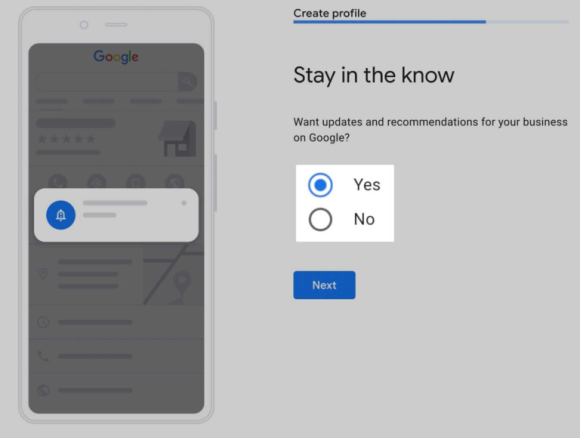
Step 8: Verify your listings
Your business will not appear in search results until you verify your business profile. You can do this verification in five steps –
- By phone: You will receive an automated call or text from Google with your verification code.
- By Email: You will receive an email containing the verification code.
- By postcard: You will receive a postcard containing the code at your registered address.
- Via Video Recording: Record a video of your business shop, merchandise.
- Via live video call: The same task of video recording should be done, but in this case via live video call in front of a representative of Google.
Your verification process will depend on whether you have added the shop address to your Google Business profile or not. If you have added a shop address, Google will send a verification code via postcard to your physical shop. And if you have not added the shop address, you will be sent the verification code by other methods. In that case you have to add your personal address in the account. You will then be asked to select which method you want the code for. If no action is shown in your case, contact the Google Help Center.
How to claim previously added account/unverify account?
Google usually auto-generates and updates various business information. So your business address may be in the Google Business database before you add it, in this case you have to go to the dashboard and claim it yourself. Follow the steps below to claim –
Step 1: Search your business address on Google Maps
First, go to Google Map and search for your business name.

If you don’t find your business name here, follow the steps above to open a business profile.
Step 2: Find the Claim Business option
If you found your business name in the first step, find the “Claim this business” or “Own this business” option.
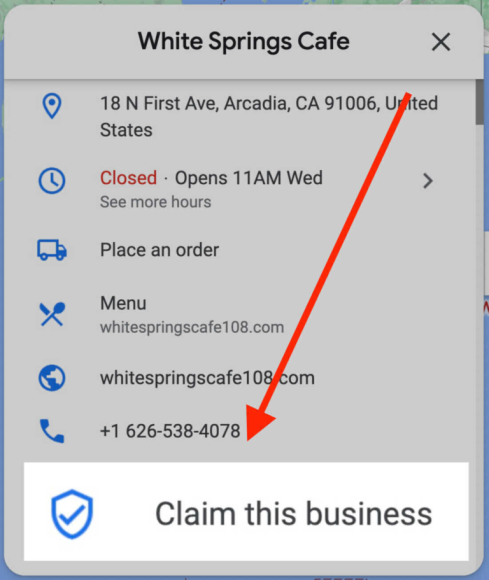
If none of the above mentioned options are found then 2 things can happen –
- This listing is pre-verified: To get access to a pre-claimed Google Business account, you need to contact the business manager added. In this case, you have to reclaim the account with your business information.
- You are the profile manager of that account: Log in to your Google account and go to your Google Business profile dashboard to see if you have access to your business.
Step 3: Click “Manage Now”
On the next page you will find the “Manage Now” button. If you are sure that this business is yours, click this button.

If the account is not yours, click the “I own or manage another business” button below.
Step 4: Verify your business
Through your business verify, Google understands that you are the manager of the business profile you claim. After verifying your account, Google will give you access to edit your account information.

After providing the verification information, Google will give you full management access to your account within seven days.
How to optimize Google Business Profile?
You now have management access to your account. Now the task is to optimize your business profile. You can optimize your Google Business profile by following the steps below.
Review NAP Consistency
NAP – Name, Address, Phone Number is the most important information of Google Business Profile. Keeping this information updated will help potential customers recognize and find your business.
First, make sure that all the information you provide in your business profile is correct.

From the Info tab, check whether your business name, address and phone number are correct or not.
Enter Business Description
Through the Business Description option you can provide your business products/services, business history.

As Google recommends, in the business description, you should provide information about your business’s products or services, and a clear description of your business’s mission. Using additional keywords instead of providing relevant information is inappropriate in this case.
Click here for more details on how to get your business featured on Google.
Add photos to your listing
Now your business has been described, so now you need to add some pictures of your business so that customers have a clearer idea about your business.
First, set a profile photo (basically your logo) and a cover photo that clearly represents your business. You can also add more photos to your business photos option.
Google Business Profile Picture Size Guidelines –
- File size: 10 kb to 5 mb
- Profile photo: 250×250 pixels
- Cover photo: 1080×608 pixels
- Google Post: 1200×900 pixels
- Business photos: 720×720 pixels
- Format: JPG or PNG
These factors must be kept in mind when it comes to optimization. Besides, regularly keeping Google Business Profile up to date is also a special part of optimization. When your business is optimized in Google, if someone searches in the search engine by writing your business or your business category, then the possibility of showing your business name first in the results increases. So optimization plays a very important role in reaching potential customers.
Finally, educate yourself and keep yourself updated to grow your business; Only then your business will be updated.
| tags: google business account,google my business account,List my business on google,google busines,google my business,create google business account,google business listing,google my business sign up,add your business to google,my business profile,google busines,google business account,google my business account,List my business on google,google busines,google my business,create google business account,google business listing,google my business sign up,add your business to google,my business profile,google busines,Google Business Profile,google busines,google my business,create google business account,google business listing,google my business sign up,add your business to google,my business profile,google busines,Google Business Profile,google busines,google my business,create google business account,google business listing,google my business sign up,add your business to google,my business profile,google busines,Google Business Profile, |